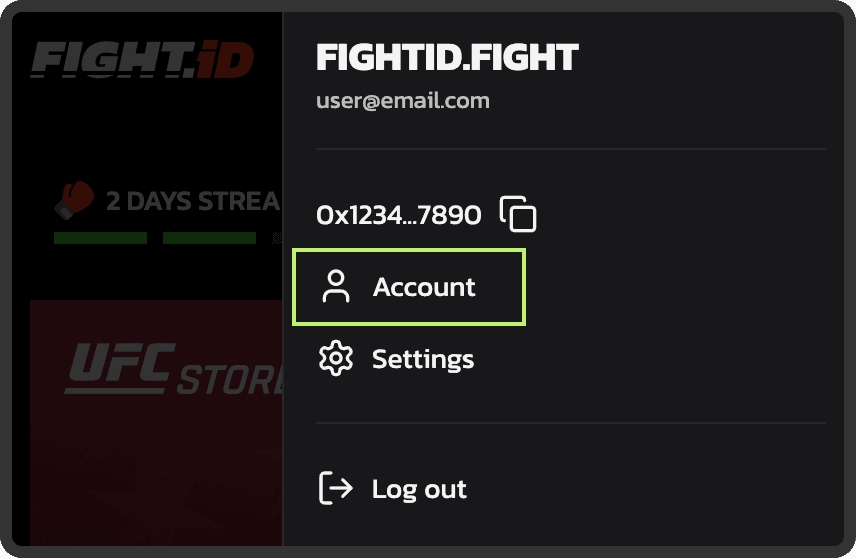How to Migrate Your UFC Strike Moments to Aptos
Migrating your Moments is quick and easy. Just follow these 3 steps:
Step 1: Connect Your Flow Wallet
We'll check which Moments are ready to migrate.
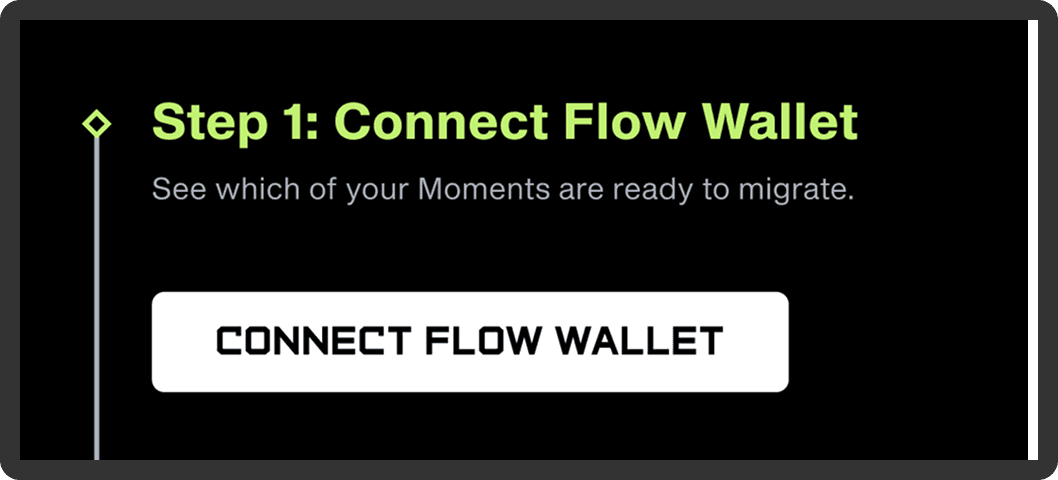
Step 2: Connect Your Aptos Wallet
This is where your new Moments will go. No Aptos wallet yet? You can create one on the spot using Fight.ID with Google/Apple or OKX.

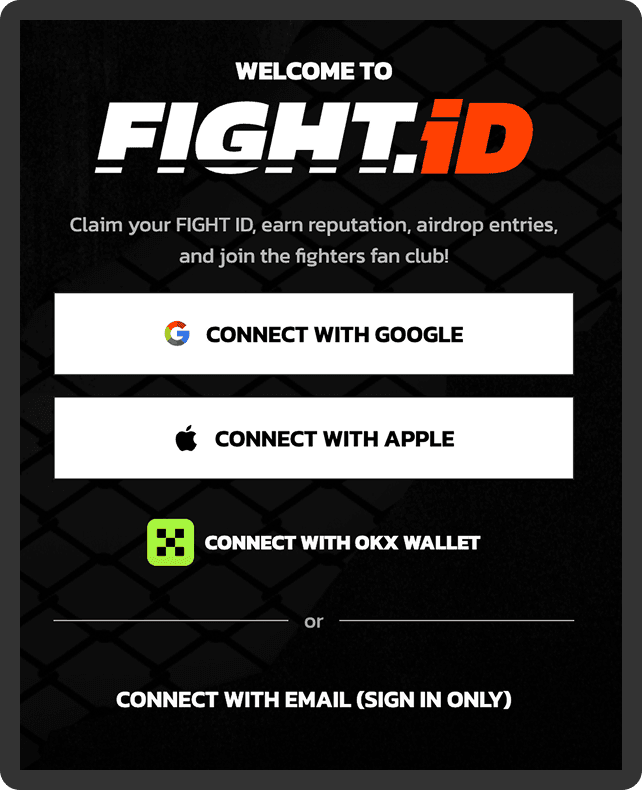
⚠️ Important:
Your Aptos wallet must be part of Fight.ID — if not, you’ll be prompted to set it up.
You may also need to verify your wallet before continuing

Step 3: Migrate
Click "Migrate" and follow the prompts.
If you own more than 250 Moments, you'll be asked to sign multiple transactions (we migrate in batches).

Track Progress
⏳ The transition may take some time depending on how many Moments you’re migrating — and how many other users are migrating at the same time. You can stay on top of it using the Track Progress tool.
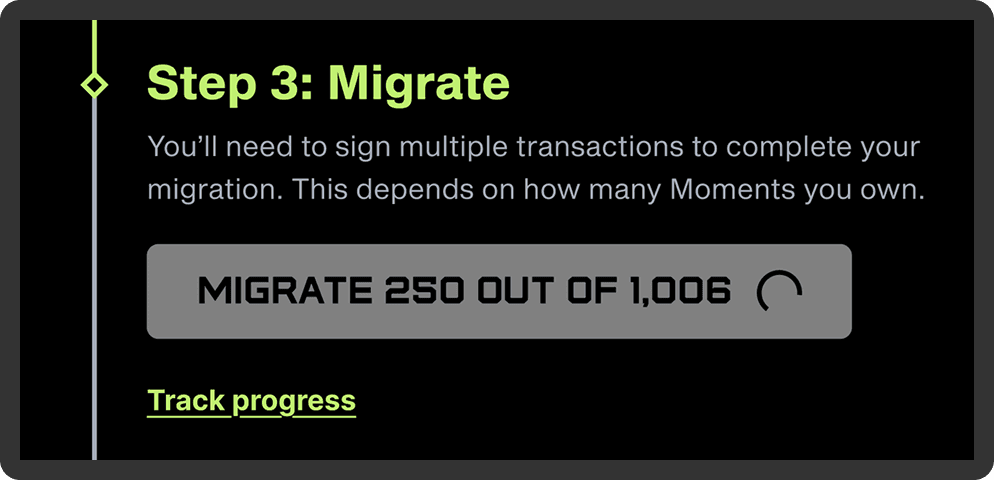
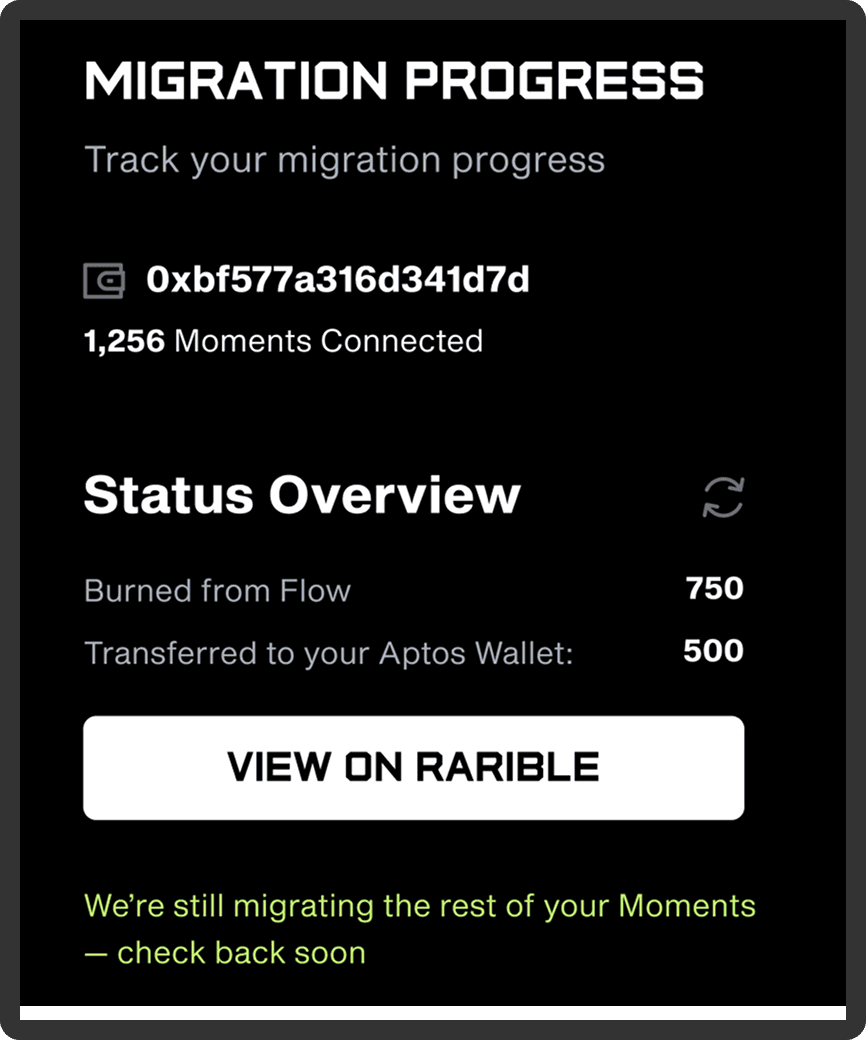
If anything doesn't go through, you'll see a message on the page and can always reach out to support@ufcstrike.com — we'll help sort it out.
Don't worry, the migration process is designed so that no Moments can be lost — everything is tracked and recoverable.
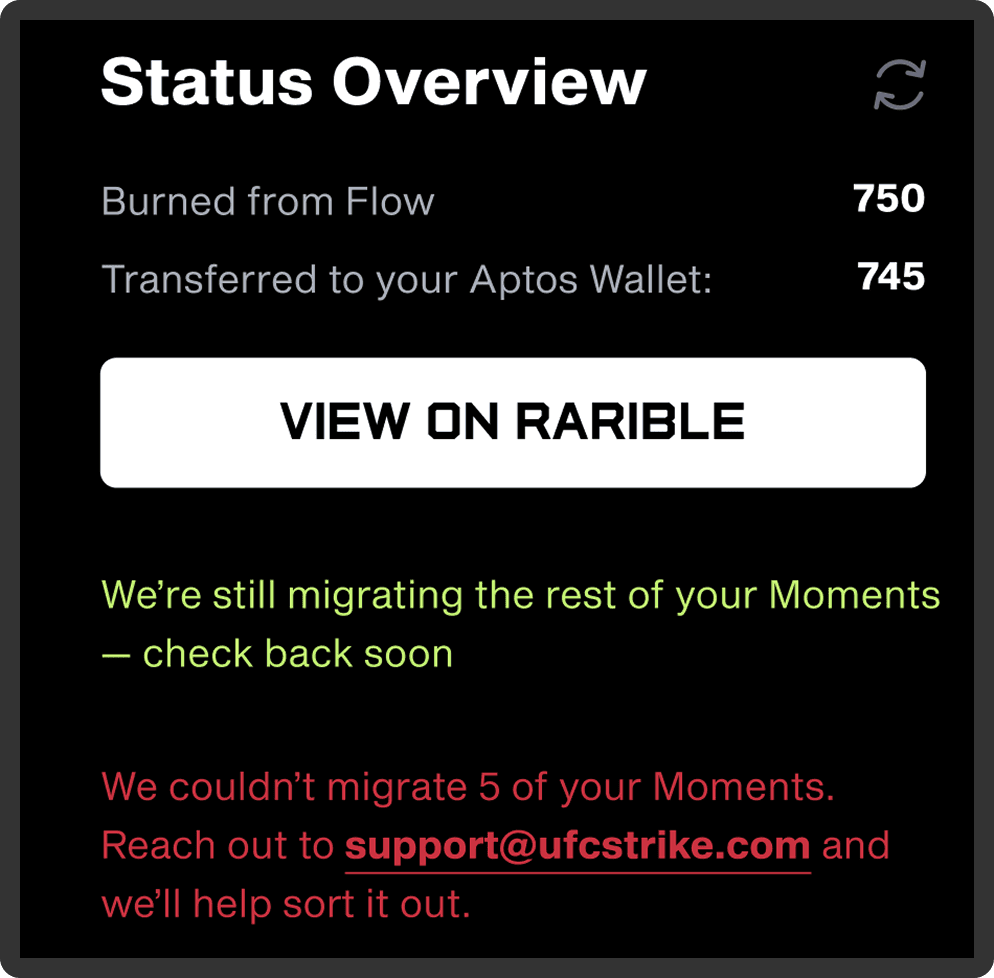
Post Migration
View your newly minted NFTs by signing in with your Aptos wallet on aptosconnect.app and opening the NFT tab.
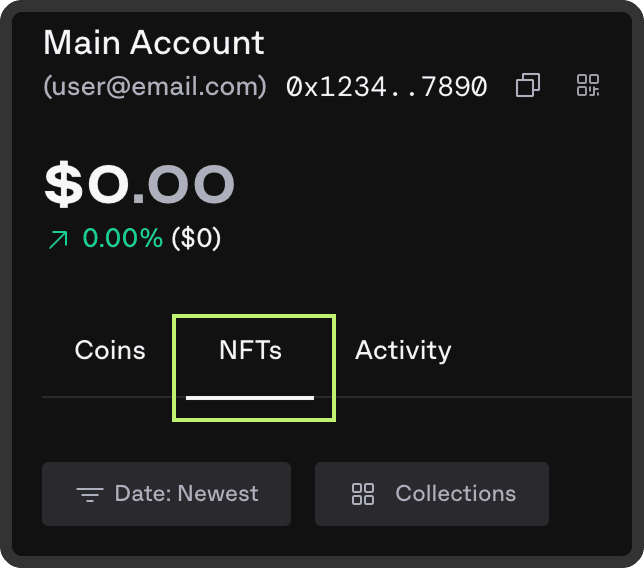
Alternatively, use app.fight.id — sign in, then select “Account” from the right menu to open your wallet.